OPUS Screenshots Guide for an Employment Verification Release
Use these instructions to enter an employment verification release in OPUS which will generate an immediate email from you to the requestor with your name, title, department, hire date, years of service, work phone number, and annual salary if selected.
- Log in to OPUS at https://opus.pinellascounty.org.
2. Click the Navigator icon (3 lines) at top left.

3. Click PIN Employee Self Service.
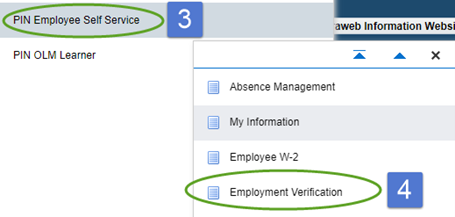
4. Scroll down and click Employment Verification.
5. Choose if you would like to send your Employment Information or Employment and Salary Information.
6. Enter the email the information needs to go to, how many days the recipient can access this information, and how many times they can visit (view) this information. Click Continue.
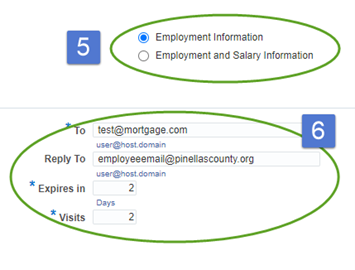
7. The next screen will give an overview of the information you entered, and the information the recipient will receive. If you’ve confirmed this is what you want the recipient to receive, click Submit. If you need to make changes, click the Back button.
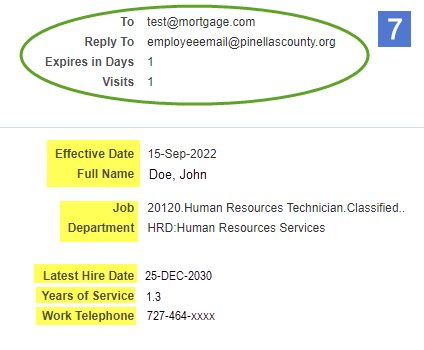
8. The next screen will give you a final warning to confirm that the recipient email entered is correct. Review the email and click No or Yes to proceed.
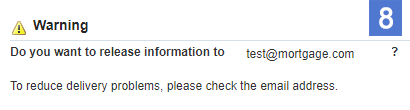
9. You will see a confirmation page to let you know the information has been sent.
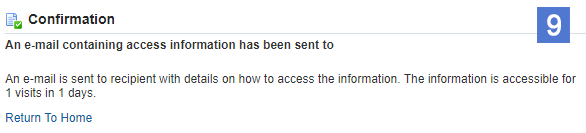
For more information, see Employment Verification.
3/6/23