Registration Guide for Condo Milestone Inspections
Step 1: Create an account on the Pinellas County Access Portal
Step 2: Sign into the Pinellas County Access Portal with your username and password.
Step 3: After signing into your account, select Build, as shown in Figure 1.
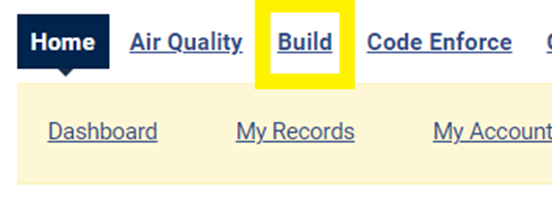
Step 4: Select Apply for a Permit as shown in Figure 2.
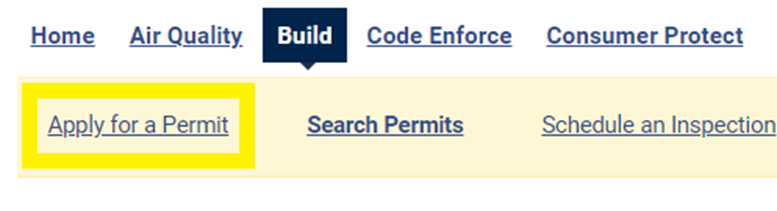
Step 5: After reading the general disclaimer, check the box accepting the terms, as shown in yellow in Figure 3, and then click continue application, as shown in orange.
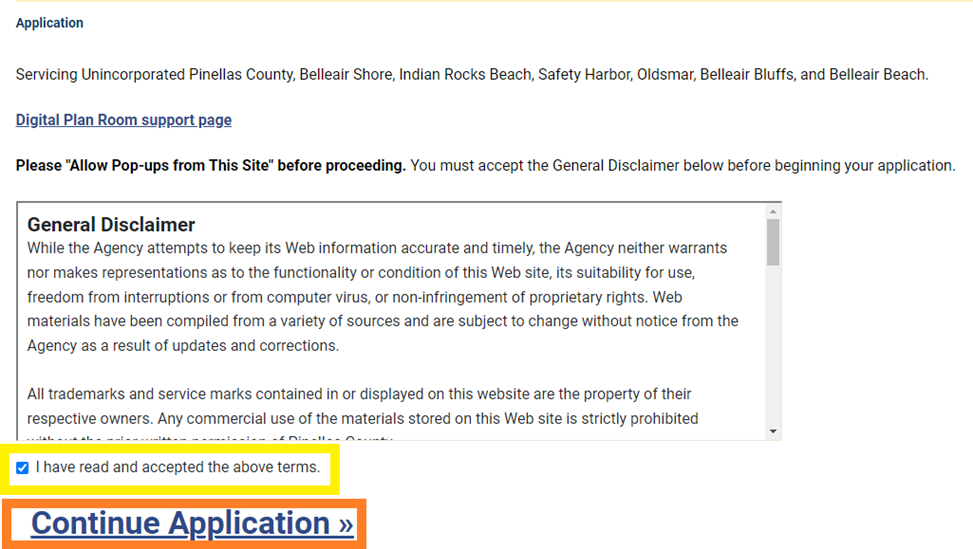
Step 6: Select Milestone Inspection Registration, as shown in Figure 4 in yellow, and choose Continue Application, as shown in orange. You will then fill out the application and submit it. Do not submit your Phase 1 or Phase 2 inspection reports! After the registration has been accepted, the primary contact will receive an email with a link to apply for and upload the phase reports.
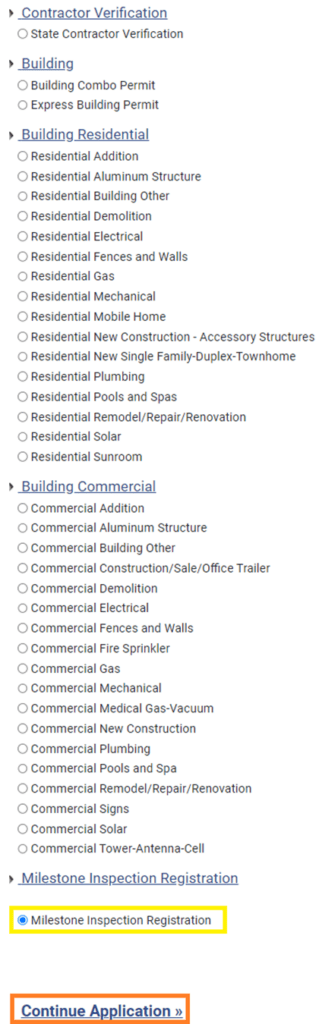
Questions? Email Milestone@pinellas.gov